How to take a print screen

Posted by: Jay Rock
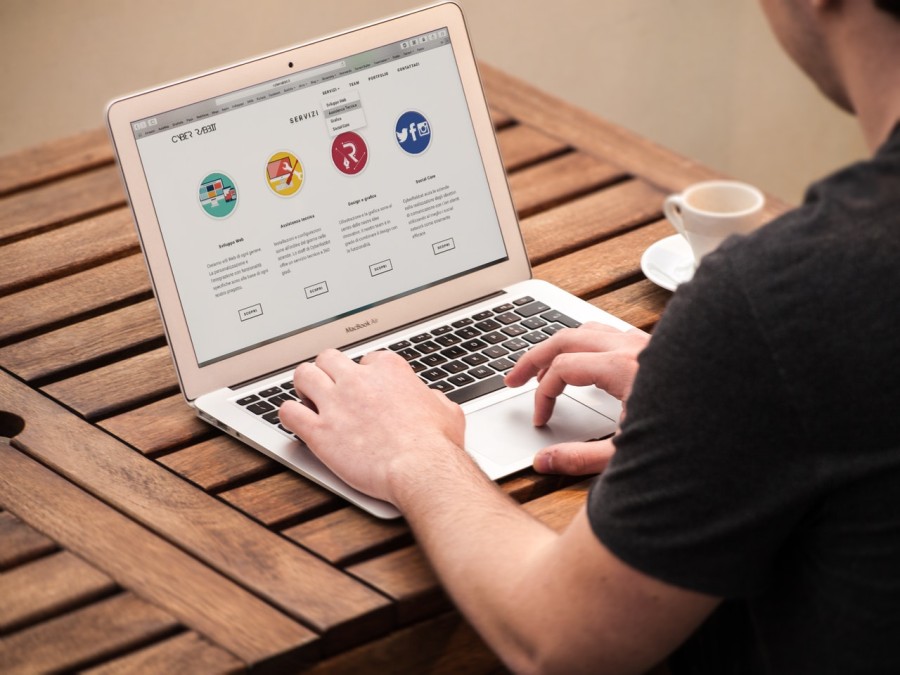
Saving an image of what you can see on your desktop is very quick and easy and can be invaluable when passing on errors to an IT support person.
The print screen button is generally located in the top bar between the number pad and the keyboard (above the arrows). Most modern operating systems will take an image of what you can see on your screen and save a copy to your clipboard. From the clipboard you can then paste the image where required (eg to a word document or email).
If you want to take a screen capture of a window rather than your whole screen you can use the alt key along with the print screen key to take an image of the window that is active at the time.


