Creating Google reCAPTCHA keys

Posted by: Chris Nagy
Categories:
IT services
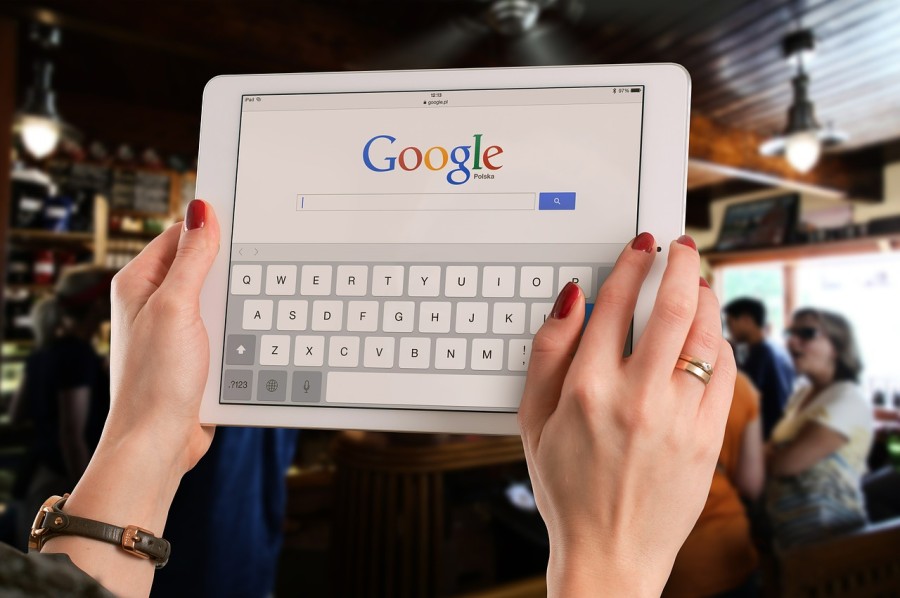
reCAPTCHA protects you against spam and other types of automated abuse. Here, we explain how to add reCAPTCHA to your site or application.
- Log into a Google account
- Go to https://www.google.com/recaptcha/admin
- Under ‘Register new site':
- In ‘label': enter the website name e.g. Jarrett & Lam Website
- Under ‘Choose type of reCAPTCHA', select ‘Invisible reCAPTCHA'
- Under domains enter your domain (e.g. jandl.digital) and any other domains supplied by us
- Accept the terms of service (if you do!)
- Click ‘Register'
- Email us:
- the ‘Site key'
- And ‘Secret key'
- Or a screenshot of this page (as in example below)
Related posts
How to take a print screen
Saving an image of what you can see on your desktop is very quick and easy and can be invaluable when passing on errors to an IT support person.The print screen button is ...
Read more about this story >
Internet Explorer 9 Released
As many of you may have seen in the news the latest version of microsofts Intenet Explorer 9 has now been released. Internet Explorer 9 promisies a whole host of new feat...
Read more about this story >
Safeguarding your network with robust IT security
In this technology-driven world, there isn’t an aspect of our lives that hasn’t been infiltrated – from business to social media profiles, shopping and everything else i...
Read more about this story >


