Setting up an Email Account on an iPhone

Posted by: Joe Towner
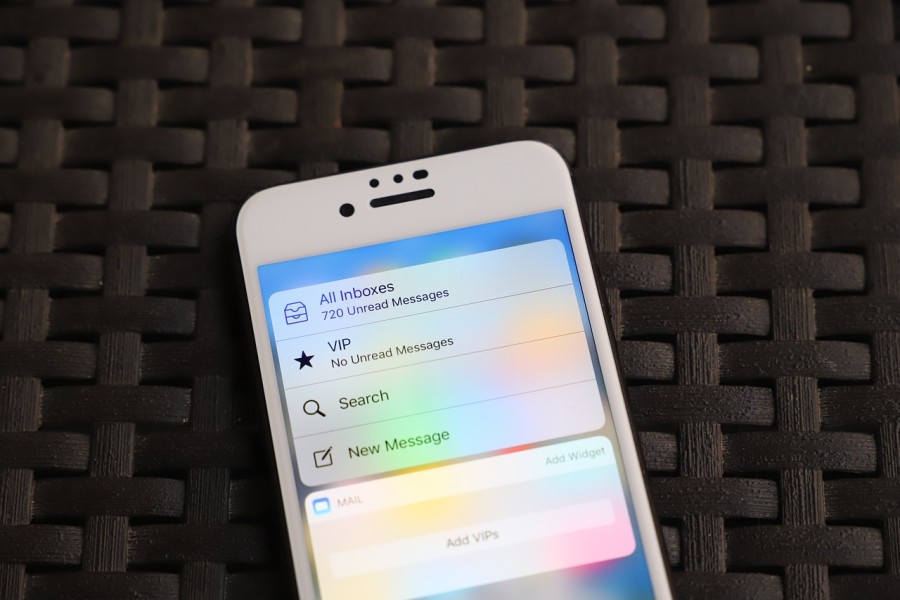
Having email on the go can be vital for many business. This guide will take you through step by step how to set up an email account on an iPhone. Your email account settings can be found in the settings screen of your iPhone. If you scroll down you should see an option for Mail, Contacts, Calanders. For the purpose of this guide we will be setting up access to a POP3 mailbox.
|
First off we want to select "add new account" which will take to a screen where you can pick your mail provider. If your email provider is in the list then many of the settings should be set up for you automatically but for the purposes of this guide we will go through setting up an account manually from another provider. If your provider is not in the list you will need to select "other" |
|
| The next screen will ask you what type of account you wish to setup. There will only be one option for setting up a new mail account which says "Add Mail Account" |
|
| You will then be asked to input the details of your email account. Fill out the required boxes and hit next. |
|
|
On the next screen you will be asked to pick IMAP or POP3 and the details of your mailbox (in most cases you will want to setup a POP3 account). If you then scroll down you will see boxes for the details of your incoming mail server and your outgoing mail server. Your email provider should have provided you with these details. once you have filled everything out hit save, that should be everything set up. |
|


