Creating Google reCAPTCHA keys

Posted by: Chris Nagy
Categories:
IT services
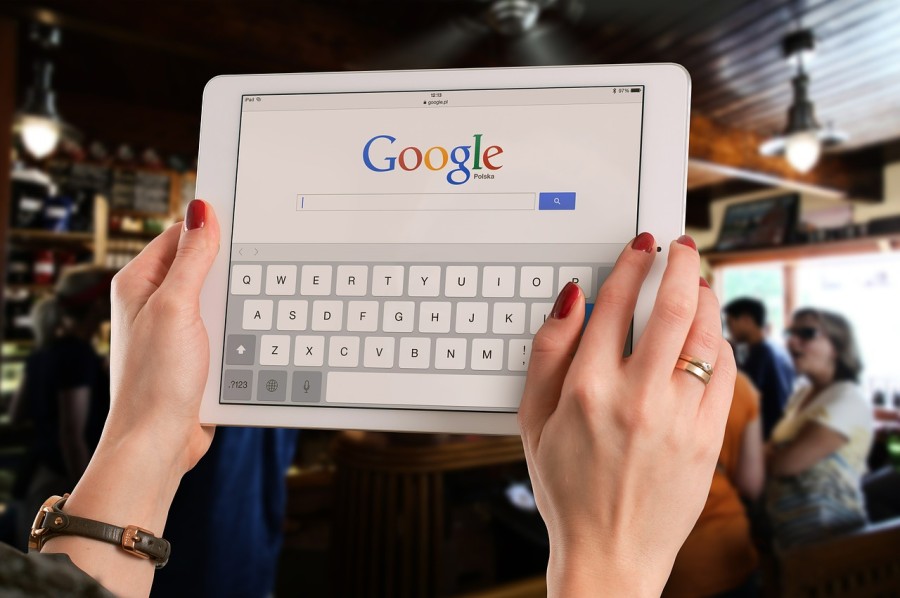
reCAPTCHA protects you against spam and other types of automated abuse. Here, we explain how to add reCAPTCHA to your site or application.
- Log into a Google account
- Go to https://www.google.com/recaptcha/admin
- Under ‘Register new site':
- In ‘label': enter the website name e.g. Jarrett & Lam Website
- Under ‘Choose type of reCAPTCHA', select ‘Invisible reCAPTCHA'
- Under domains enter your domain (e.g. jandl.digital) and any other domains supplied by us
- Accept the terms of service (if you do!)
- Click ‘Register'
- Email us:
- the ‘Site key'
- And ‘Secret key'
- Or a screenshot of this page (as in example below)
Related posts
The Problems With Web Based Software
Web based software can offer business a number of advantages over traditional PC based programs but, like many technological advancements, there is another edge to that sword....
Read more about this story >
How to speed up Outlook
For many businesses Microsoft Outlook plays a key role in communication. The more emails you get the slower Outlook can become and the risk of data becoming corrupted can incr...
Read more about this story >
Keeping a Team Spirit While Remote Working
The current COVID-19 outbreak has brought disruption and uncertainty to the working lives of millions of people all around the world. There isn’t a sector among us that hasn...
Read more about this story >


