Schedule Windows 10 update downloads

Posted by: Tim Jarrett
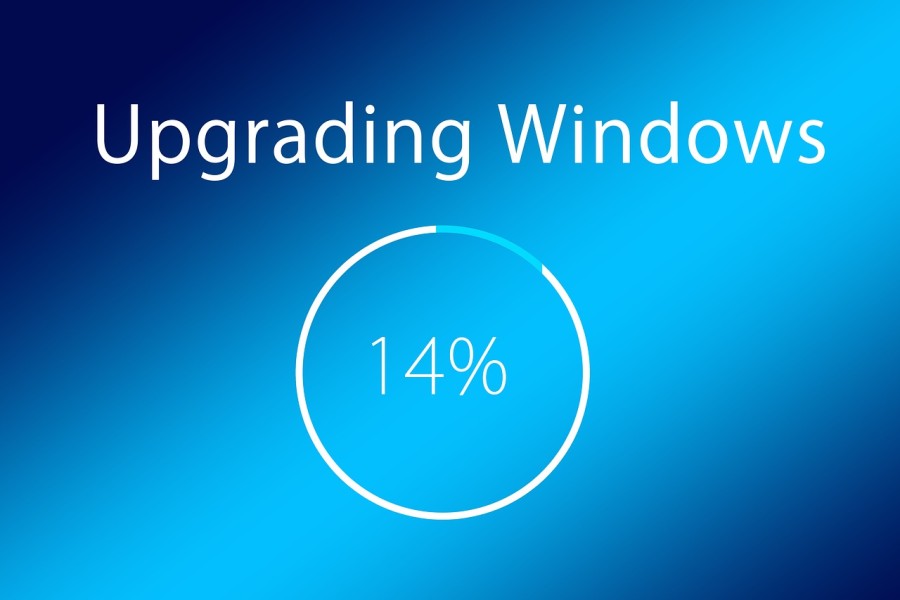
By default, Windows 10 will download updates as they become available. Unfortunately, people with limited available bandwidth can suddenly find their internet becomes unusable as Windows update starts to use it all without so much as a notification.
If however you are on windows Professional, Enterprise or the Education edition, there is a way you can get back some control, but it involves using group policy:
-
Open the Local Group Policy Editor by pressing [Windows + R] to open up the "run" window, typing gpedit.msc then pressing [enter]
-
In the window on the left, expand the folders to navigate to: Computer Configuration > Administrative Templates > Windows Components > Windows Update
-
In the right hand window, double click on Configure Automatic Updates
-
In the window that opens up you need to select "Enabled" then in the options window you can select the option notify for download and notify for install


